“Process Simulator” architecture integrates in one application three separate layers:
Communication layer consist of Connections, Items and Converters. There is “Communication Manager” window to manage all these elements (Tools-> Communication).
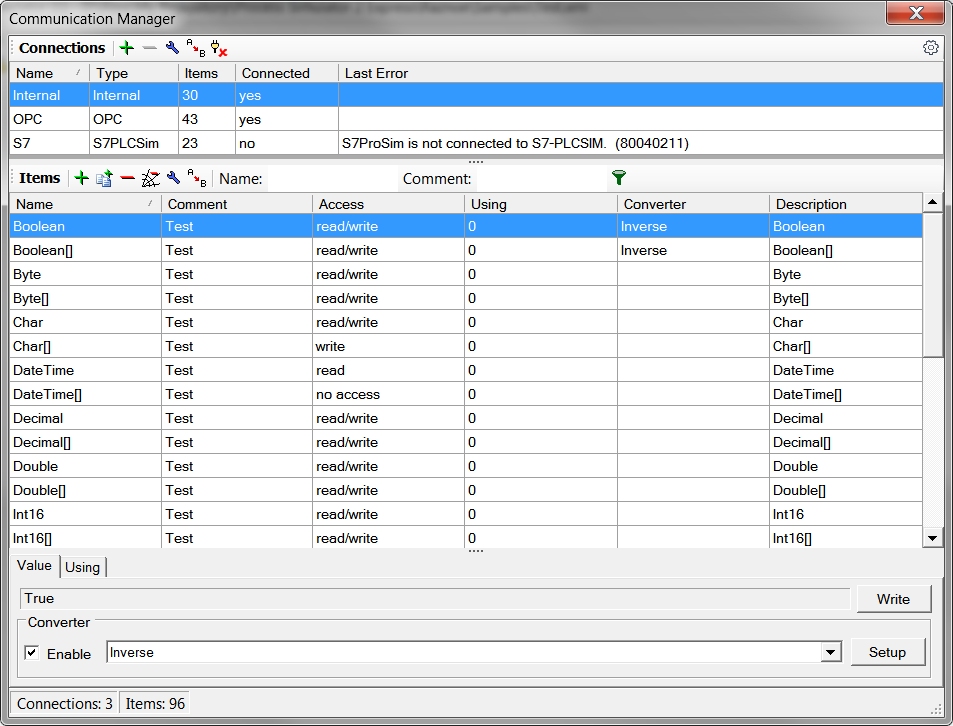
Connection defines source and destination point of data, for example, OPC server or S7-PLCSim instance. Item provides data value to the next layer. Converter is used to transform data value, if needed.
User can manually connect and disconnect Connection in any time. In case of error, it may be disconnected automatically.
Built-in OPC DA Server allows accessing to all Items with external OPC client. Each instance of application register new OPC server with name like “ProcessSimulator3.1”. Where 3 is unique number and can be found on the caption of main window (Process Simulator [3]).
Simulation Logic layer is based on Simulation objects. There is “Simulation Manager” window to manage them (Tools->Simulation).
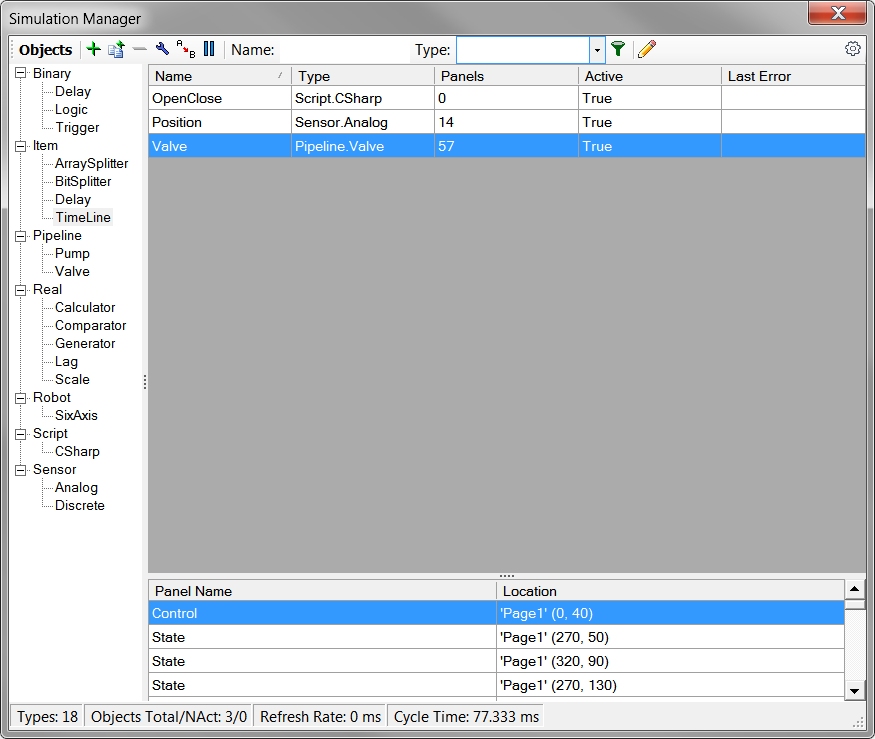
Simulation object implements simulation logic and uses Items for communication. During simulation process, only logic of active objects will be executed. User can manually activate and deactivate object in any time. In case of error, it may be deactivated automatically.
User can regulate simulation refresh rate using "Options" window. There are also some settings for objects deactivation on Item read and write error.
User Interface is created using Pages and Panels. Simulation object or Item may be displayed on one or several Pages in the form of unlimited number of Panels. There are also Panels not connected to objects, for example, text label, group box, vector image etc. “Add Panel” window is used to create Panels of any types (Tools->Visualization->Add Panel).
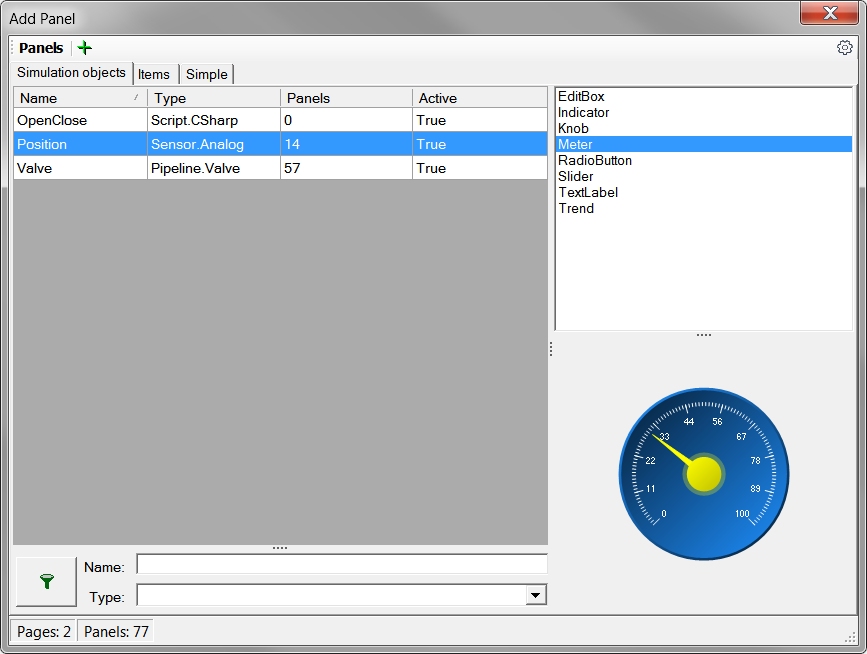
Pages are created on main window of “Process Simulator” (Tools->Visualization->Add Page).
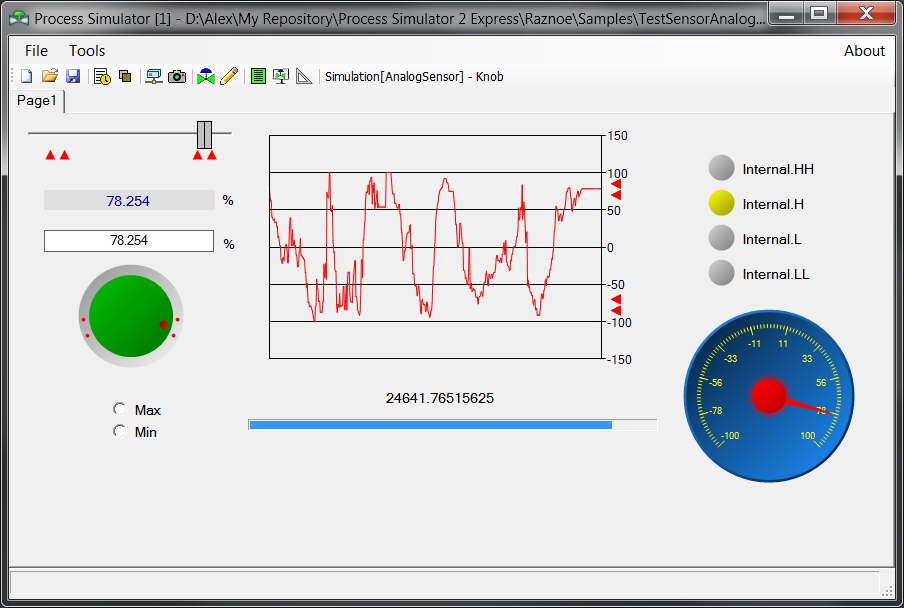
In Design Mode is possible to move Panel and to change it size, if supported. Pages can be rearranged in this mode also.
Panel setup can be called from main (Tools->Visualization->Setup Panel) or context menu. There are some additional items in context menu of the Panel.
Status line of the main window shows last error message. “Log” window can be called with double click on status line or from main menu (Tools->Log). There is current log file (rtf) in “Log” directory of application install folder.
